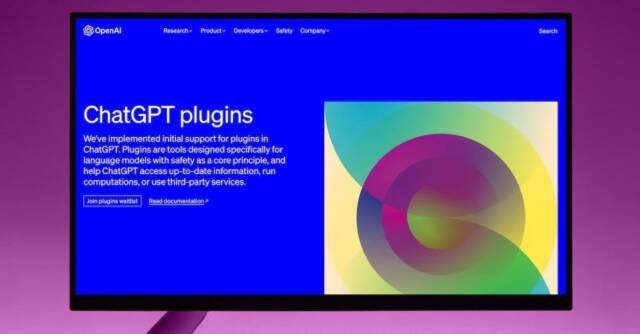ChatGPT has already impressed users with its conversational abilities, but did you know that you can make it even smarter and more versatile with plugins? These add-ons are designed to extend the capabilities of ChatGPT, allowing it to assist you with a wide range of tasks, from programming and math advice to providing local restaurant recommendations. In this article, we will explore the world of ChatGPT plugins, discussing what they are, how they work, their benefits and limitations, and how to integrate them into your ChatGPT experience.
Introduction to ChatGPT Plugins
ChatGPT plugins are add-ons that can be paired with the AI chatbot to enhance its capabilities and provide additional functionality. These plugins are available through the ChatGPT plugins store and are created by both OpenAI and third-party developers. While OpenAI offers a few plugins, the majority are developed by external experts specializing in various domains. It’s important to note that ChatGPT plugins only work with GPT-4, which grants the chatbot internet access.
The ChatGPT plugins store features over 80 plugins, each offering a unique set of functionalities. These plugins cover a wide range of tasks, such as improving writing prompts, assisting with flight and restaurant bookings, providing financial advice, and even offering timely links to popular webcomics like XKCD.
ChatGPT Plugins vs ChatGPT Extensions
It’s worth distinguishing ChatGPT plugins from ChatGPT extensions. While plugins enhance the capabilities of ChatGPT with third-party products, extensions, such as WebChatGPT and
Compose AI, improve the functionalities of third-party products using ChatGPT. Both plugins and extensions contribute to expanding the overall potential of ChatGPT in different ways.
The Game-Changing Potential of ChatGPT Plugins
ChatGPT excels in various linguistic tasks due to its language model foundation. However, it falls short in certain areas like complex mathematical calculations. This is where ChatGPT plugins come into play. By connecting the chatbot with specialized third-party services, plugins address these weaknesses. For example, a plugin like Wolfram grants ChatGPT access to the Wolfram Language and Wolfram| Alpha, greatly enhancing its mathematical capabilities. While plugins may not solve all of ChatGPT’s math problems, they certainly improve its performance in these areas.
The introduction of ChatGPT plugins has the potential to disrupt numerous industries. Research suggests that around 80% of the U.S. workforce will witness their job tasks being impacted by AI-powered products like ChatGPT, with 19% of workers experiencing significant changes. For instance, if ChatGPT can handle tasks such as booking a complete trip, the role of a travel agent may be greatly diminished. While ChatGPT and GPT-4 are still in the early stages, plugins serve as a foundation for enabling the chatbot to perform increasingly powerful tasks.
Read More: Free ChatGPT Prompts Which You Can’t Ignore
The State of ChatGPT Plugins
It’s important to note that ChatGPT plugins are currently in beta, which means they are still being refined and improved. As a result, the quality and functionality of third-party plugins can vary. Some plugins work seamlessly out of the box, while others may require troubleshooting or fail to deliver the desired results. However, the plugins that do work effectively greatly enhance the overall ChatGPT experience.
Limitations of ChatGPT Plugins
While ChatGPT plugins offer exciting possibilities, there are certain limitations that users should be aware of. OpenAI has set a maximum limit of three active plugins per user. This restriction may be due to concerns about potential conflicts between plugins or their impact on ChatGPT’s performance. Unfortunately, this limitation can be frustrating as it requires users to frequently toggle plugins on and off based on their specific needs. Additionally, the current user interface does not provide a convenient way to manage active plugins during an ongoing chat session.
Ensuring the Safety of ChatGPT Plugins
As with any third-party plugins, there are inherent risks associated with their installation. ChatGPT plugins are no exception. OpenAI emphasizes the importance of conducting thorough research and due diligence before installing any plugin. It’s crucial to verify the legitimacy of the developer and the plugin itself, read the description carefully, and search for reviews from other users. OpenAI provides a warning when enabling the plugin feature to highlight the need for cautious evaluation.
It’s important to remember that ChatGPT is currently labeled as a “research preview” and not an official product. This means that users may not have the same level of coverage or protection as they would with a fully released product. Furthermore, since ChatGPT plugins are still in the beta phase within the research preview, users should understand that the plugin review process is still evolving and subject to change.
OpenAI’s Plugin Review Policy
OpenAI has implemented a review process to ensure the quality and safety of plugins available in the store. However, it’s worth noting that the number of plugins currently available for review is relatively small. To be approved for the store, a plugin must adhere to OpenAI’s content and plugin policies, which prohibit the use of plugins for malware, scams, or spreading misinformation. The plugin’s manifest must also provide a clear description that aligns with the functionality of the API exposed to the model. OpenAI acknowledges that the plugin review process is in its early stages and will evolve over time.
Installing and Managing ChatGPT Plugins
To add ChatGPT plugins to your chatbot, you first need access to ChatGPT Plus, as the plugin feature is not available on free accounts. Upgrading to ChatGPT Plus is a straightforward process. Once you have the Plus subscription, follow these steps to enable and manage plugins:
- Click on your account name in the bottom right corner of the ChatGPT interface.
- Select “Settings” from the dropdown menu.
- In the Settings menu, click on “Beta features.”
- Toggle the “Plugins” option to enable it. You will see an “About Plugins” message, which you should read and accept if you agree with the terms.
- Create a new prompt and hover over the GPT-4 option at the top.
- In the dropdown menu, select “Plugins [Beta]” to activate the ChatGPT plugin mode.
Once you have activated the plugin mode, you can access the ChatGPT store and add plugins.
Uninstalling ChatGPT Plugins
If you want to remove a plugin from your ChatGPT setup, follow these steps:
- Click on the plugin button beneath the GPT mode toggle.
- Select “Plugin store” from the dropdown menu.
- Navigate to the “Installed” section.
- Find the plugin you want to uninstall and click on the “Uninstall” button.
Removing a plugin is a straightforward process and allows you to manage your active plugins more efficiently.
Verifying the Functionality of ChatGPT Plugins
When ChatGPT responds to your queries, it will indicate whether it used a plugin to generate the answer. The response will include a note above it, indicating the plugin that was utilized. Some plugins may require specific prompting terms to activate them, while others automatically engage when relevant. If you’re curious about the requests and responses made by a plugin, you can click on the “Used (plugin)” note to gain more insight into its functionality.
While this feature provides some transparency, it’s important to conduct further research and exercise caution when using plugins, as it does not provide a complete understanding of their internal workings.
Security Considerations for ChatGPT Plugins
As with any third-party tool, there are potential security risks associated with ChatGPT plugins. OpenAI itself has experienced a data breach in the past, highlighting the importance of considering the security implications of using such tools. ChatGPT plugins can be targeted by bad actors, and users must remain vigilant when installing plugins. It’s crucial to vet the developers and plugins for legitimacy, as well as to carefully review the description and seek out user reviews. It’s worth noting that not all users possess the technical expertise to discern between regular code and potentially malicious code, making it even more important to exercise caution.
Free vs Pro Access to ChatGPT Plugins
While ChatGPT plugins are free, accessing them requires a ChatGPT Plus subscription. The free version of ChatGPT does not provide access to the plugin store. Furthermore, ChatGPT plugins can only be used with GPT-4, which is a pro feature. This means that users must have both a ChatGPT Plus subscription and access to GPT-4 to enjoy the full capabilities of ChatGPT plugins.
Step-by-Step Guide to Adding ChatGPT Plugins
To help you get started with ChatGPT plugins, here is a step-by-step guide on how to add them to your ChatGPT experience:.
- Ensure you have a ChatGPT Plus subscription, as plugins are not available for free accounts.
- Click on your account name in the bottom right corner of the ChatGPT interface.
- Select “Settings” from the dropdown menu.
- In the Settings menu, click on “Beta features.”
- Toggle the “Plugins” option to enable it. Read and accept the “About Plugins” message.
- Click on the “GPT-4” dropdown at the top of the chat interface and select “Plugins [Beta].”
- Click on “No plugins enabled” beneath the GPT mode toggle.
- In the Plugin store, browse and find the plugins you want to activate.
- Click “Install” for each plugin you wish to add.
- Exit the store by clicking the “X” button.
- Return to the GPT mode toggle and click on “No plugins enabled” again.
- You will now see the plugins you have installed and how many are active.
- Click on the check mark next to each plugin you want to enable. Remember, you can only have a maximum of three plugins active at a time.
- Icons representing the active plugins will appear beneath the GPT mode toggle
With these steps, you can easily add and manage ChatGPT plugins to enhance your chatbot experience.
Conclusion: Harnessing the Power of ChatGPT Plugins
ChatGPT plugins offer an exciting opportunity to unlock the full potential of the AI chatbot. While it is crucial to conduct thorough research and exercise caution when installing plugins, the versatility and expanded capabilities they bring to ChatGPT are truly remarkable. As the plugin store continues to evolve, developers and users alike will shape the future of ChatGPT’s functionality. By harnessing the power of ChatGPT plugins, users can accomplish a wide range of tasks more efficiently and effectively.
If you’re interested in diving deeper into the world of ChatGPT and generative AI, we recommend exploring Amber Israelsen’s course, “ChatGPT and Generative AI: The Big Picture.” This comprehensive course provides valuable insights into the fundamentals of generative AI, its underlying concepts, and practical applications of ChatGPT in real-world problem-solving scenarios.
Finally, as a token of appreciation for your engagement, we invite you to read our article titled “Pigeon VS AI: Is a wild bird smarter than artificial intelligence?” In this captivating piece, we uncover the surprising answer to the age-old question of whether a wild bird can outsmart an AI. Prepare to be amazed!
Remember, with the power of ChatGPT plugins at your fingertips, you can unlock a world of possibilities and elevate your chatbot experience to new heights. Happy plugin exploring!